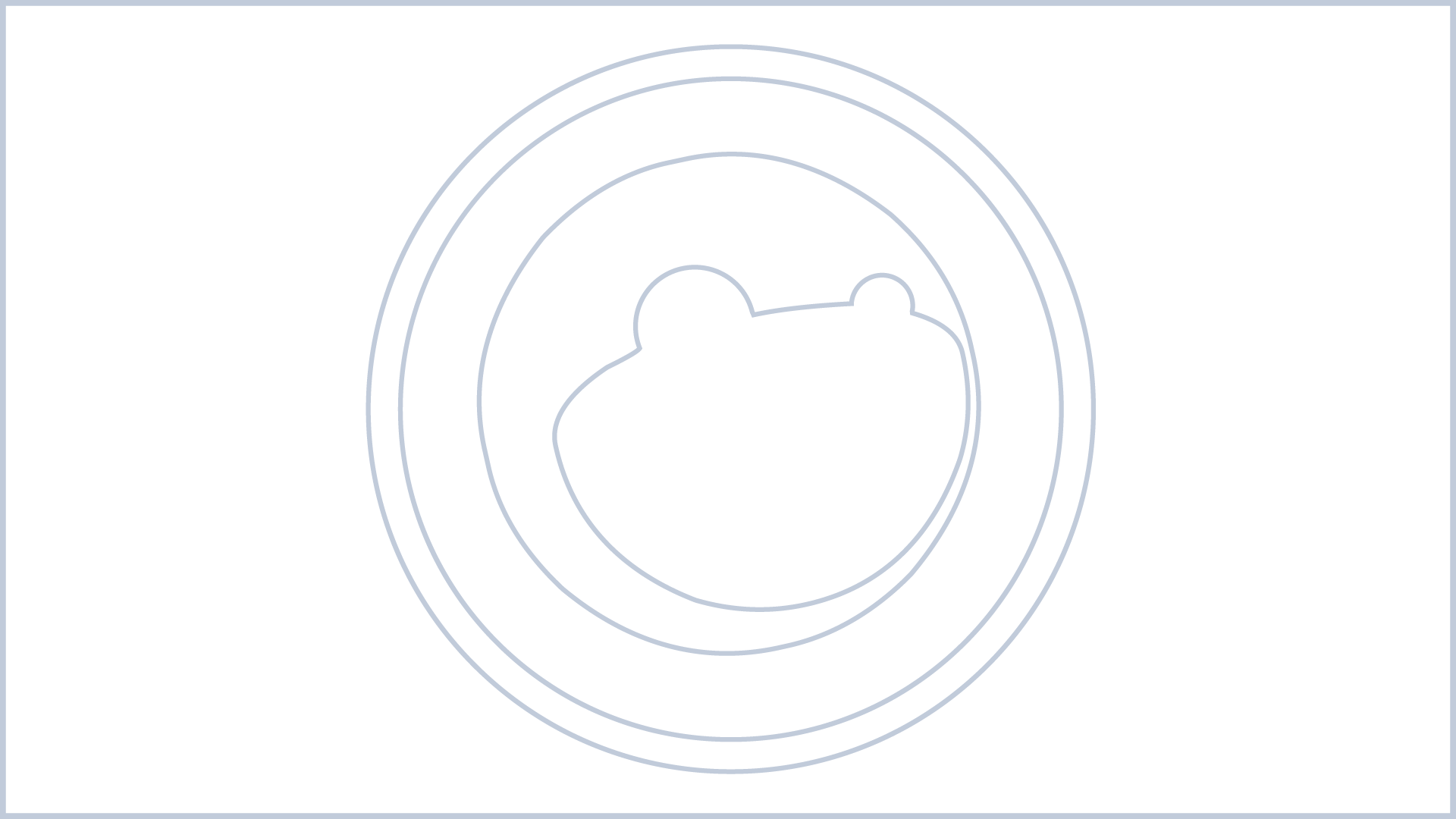Image Randomizer enables users to display randomly selected images from the WordPress media library on their website. It offers flexibility by allowing users to specify which images to include in the randomization using a shortcode attribute.
Key features of the plugin include:
- Random Image Display: Users can use the
[image_randomizer]shortcode to display a randomly selected image from the specified set of images. - Customizable Selection: Users can specify which images to include in the randomization by providing a list of image IDs in the shortcode attribute. This allows for precise control over the selection of images.
- Error Handling: The plugin includes error handling mechanisms to ensure smooth operation. It provides informative error messages if no image IDs are provided or if no valid images are found based on the provided IDs.
- Simple Implementation: The plugin is easy to install and use. Users can simply activate the plugin, insert the shortcode with the desired image IDs into their posts or pages, and the plugin takes care of the rest.
Overall, the “Image Randomizer” plugin offers a straightforward solution for displaying randomly selected images from the WordPress media library, providing users with a dynamic and engaging way to showcase their content.
How to use Image Randomizer
To use the “Image Randomizer” plugin, follow these steps:
- Installation:
- Download the plugin zip file.
- Go to your WordPress dashboard.
- Navigate to
"Plugins" > "Add New". - Click on the “Upload Plugin” button and select the downloaded zip file.
- Activate the plugin.
- Select Images:
- Determine which images you want to include in the randomization. Note down the IDs of these images from the WordPress media library.
- Create or Edit a Post/Page:
- Go to “Posts” > “Add New” or “Pages” > “Add New” to create a new post or page, or edit an existing one.
- Add Shortcode:
- In the content editor, place the
[image_randomizer]shortcode where you want the random image to appear. - Optionally, include the
idsattribute in the shortcode to specify which image IDs you want to include. For example:[image_randomizer ids="123,456,789"]
(Replace123,456,789with the actual IDs of the images you want to include.)
- In the content editor, place the
- Publish or Update:
- Once you’ve added the shortcode, publish or update the post/page.
- View the Post/Page:
- Visit the frontend of your website and view the post/page where you added the shortcode. The randomly selected image(s) will be displayed according to the specified configuration.
By following these steps, you can effectively use the “Image Randomizer” plugin to display randomly selected images from the WordPress media library on your website.